A hard disk drive (HDD), hard disk, hard drive, or fixed disk is a data storage device that is widely used to backup files and expand storage space of a Mac or PC. There are many external hard drive manufacturers like Toshiba, WD, Samsung, and Seagate that are famous for their reliability and well-performance. However, none of them can escape from disk corruption or other elements that could result in server data loss. What can you do when data is deleted or lost for some reason? Can you get them back?
Sure. A large amount of free data recovery software like iBoysoft Data Recovery is available in the market, and you can download one of them on your computer and then recover your files with a few clicks.
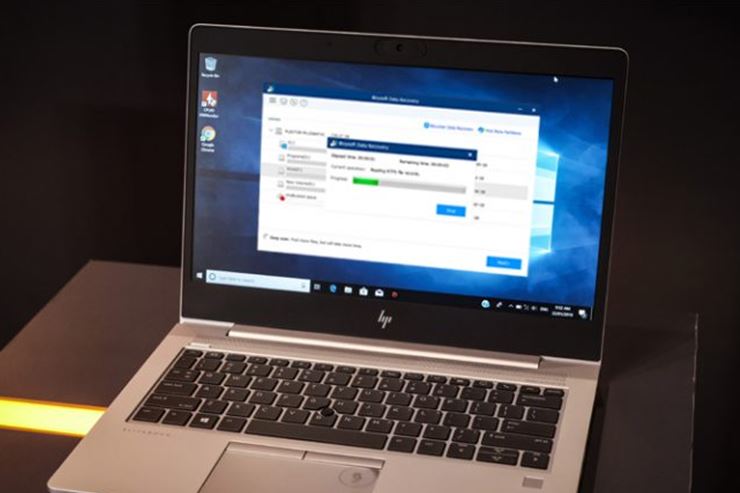
Key Features of iBoysoft Data Recovery
iBoysoft Data Recovery is one of the most efficient data recovery software with the availability of both Mac and Windows versions. It can easily recover pictures, music, videos, Word files, emails, and other documents, whether you deleted it by accident or lost the data unintentionally. Some key features of this software you can take advantage of are:
- Deleted file recovery
You could mistakenly remove an important file by choosing this item and pressing “Ctrl + Delete”. Or, you could accidentally empty the Recycle bin on your PC and finally realize that there are some files you want to retrieve it from the emptied Recycle bin. Under these circumstances, you can run iBoysoft Data Recovery and recover your files with no fuss.
- External drive data recovery
Except for external hard drive data recovery, you can also use this program to recover deleted or lost data from SD cards, USB flash drives, memory cards, CF cards, Pen drives, memory sticks, etc.
- Corrupted drive data recovery
When a disk is corrupted because of unsafe ejection, sudden power outage, virus infection, etc., you have no access to this corrupted drive as well as to the files stored on it. But with the help of iBoysoft Data Recovery, you may have the opportunity to recover data from the corrupted, inaccessible, unrecognizable, unreadable, or RAW drive.
- Formatted drive data recovery
Probably, you need to format your hard drive when the file system is corrupted, but later realize that you forget to back up the files on it. Or you just mistakenly formatted your drive in Disk Management or in File Explorer on your PC, resulting in heavy data loss. You can also launch this software and easily recover files from the formatted drive.
Supported System:
iBoysoft Data Recovery for Windows is compatible with Windows 10/8/7/Vista/XP and Windows Server 2019/2016/2012/2008/2003 and helps you recover data from FAT32, NTFS and exFAT formatted drives.
iBoysoft Data Recovery for Mac is compatible with macOS 10.15 (Catalina), macOS 10.14 (Mojave), macOS 10.13 (High Sierra), macOS 10.12 (Sierra) and OS X 10.11 (El Capitan), 10.10 (Yosemite), 10.9 (Mavericks), 10.8 (Mountain Lion), 10.7 (Lion). It supports data recovery from drives that are formatted with APFS, encrypted APFS, HFSX, HFS, HFS+, exFAT and FAT32.
How to use iBoysoft Data Recovery to recover data from external drives?
Step 1: The first step is to download and install this data recovery tool on your computer. Choose the right version to download and follow its wizard to install it easily.
Step 2: Once you successfully installed it on your computer, you can go ahead to use it to recover data. But before that, make sure you have connected the drive you want to recover data from to your computer properly.
Step 3: Now you can select your drive from the interface of this program, and click Next to scan for lost data on this drive.
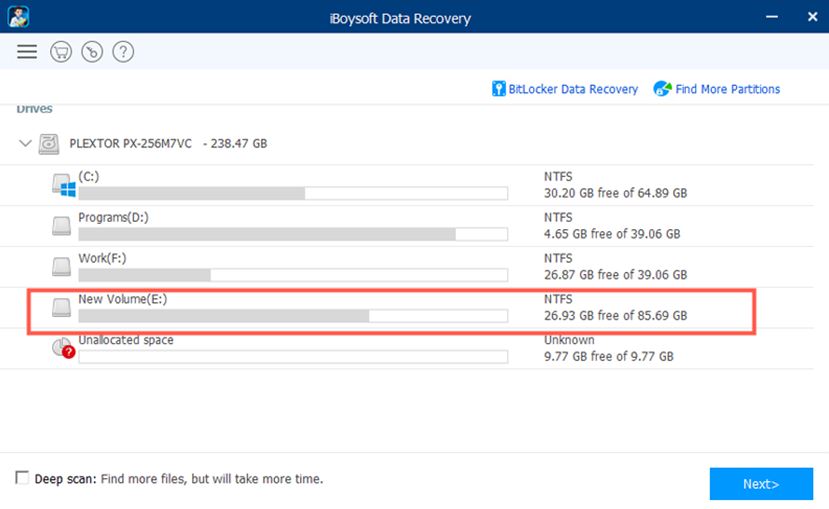
Step 4: You can double click the data you find to preview it, which will ensure the files are not corrupted. After making sure the data is recoverable, you can now click “Recover” to get them back.
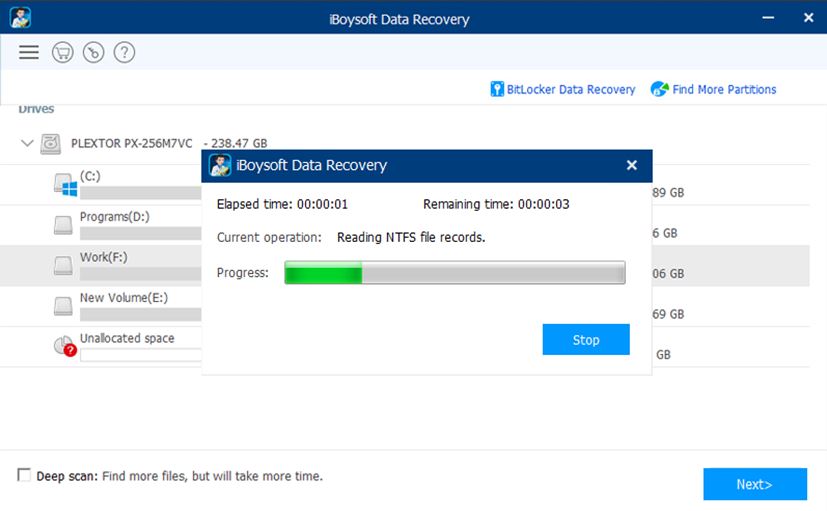
Then your deleted and lost files will be easily recovered from your external hard drives, SD cards, USB flash drives, etc. iBoysoft Data Recovery makes the data recovery process so efficient and user-friendly, so go ahead to try this tool and see how it is working in your case now.



