This post recounts my experiencewith Stellar Repair for Access software that I tested to repair my corrupt database file (ACCDB).Before proceeding, here’sa brief overview of the Access repair tool.
A Brief Overview of Stellar Repair for Access Software
The software is purpose-built to help users repair severely corrupt database ACCDB/MDB files in just a few clicks. It also helps recover all the database objects, including tables, forms, reports, macros, etc. The software demo version is available for free download. The demo version allows previewing the repaired file data that can be recovered, before saving it. This helpful feature allows you to ascertain the software’s effectiveness before purchasing it.
Steps to Repair Corrupted Access Database using Stellar Repair for Access Software
After installingand launching the demo version of the software, I waspresented with a Select Database dialog box in the software maininterface window.
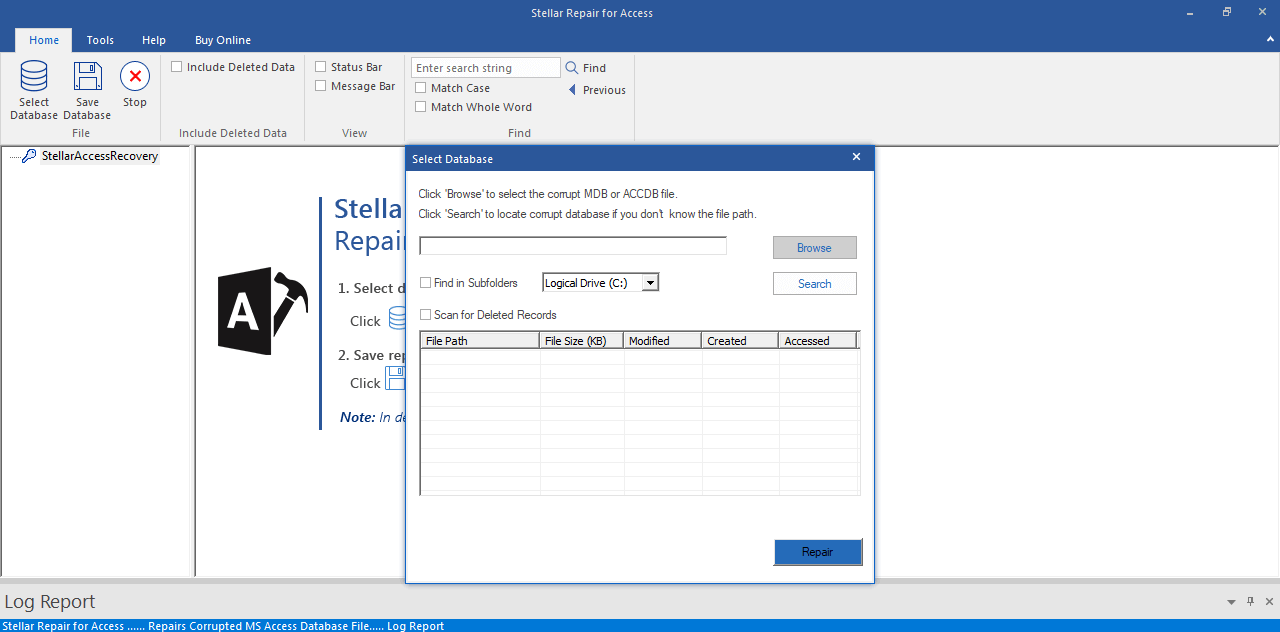
In the Select Database dialog box, I first used Browse to select the corrupt Access database (.accdb) file, then clicked the Repair option as shown in the image below.
Note:The “Search” button allows to find the database file if its location is unknown.
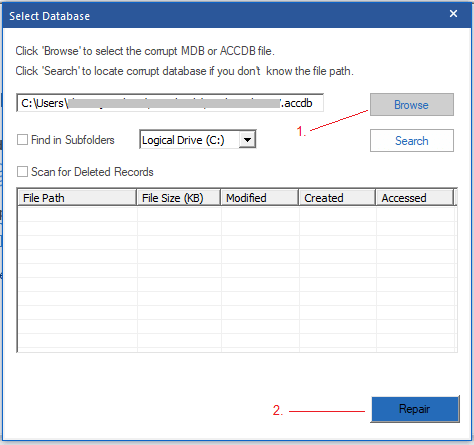
Clicking the Repair button initiated the repair process and displayed a progress bar.
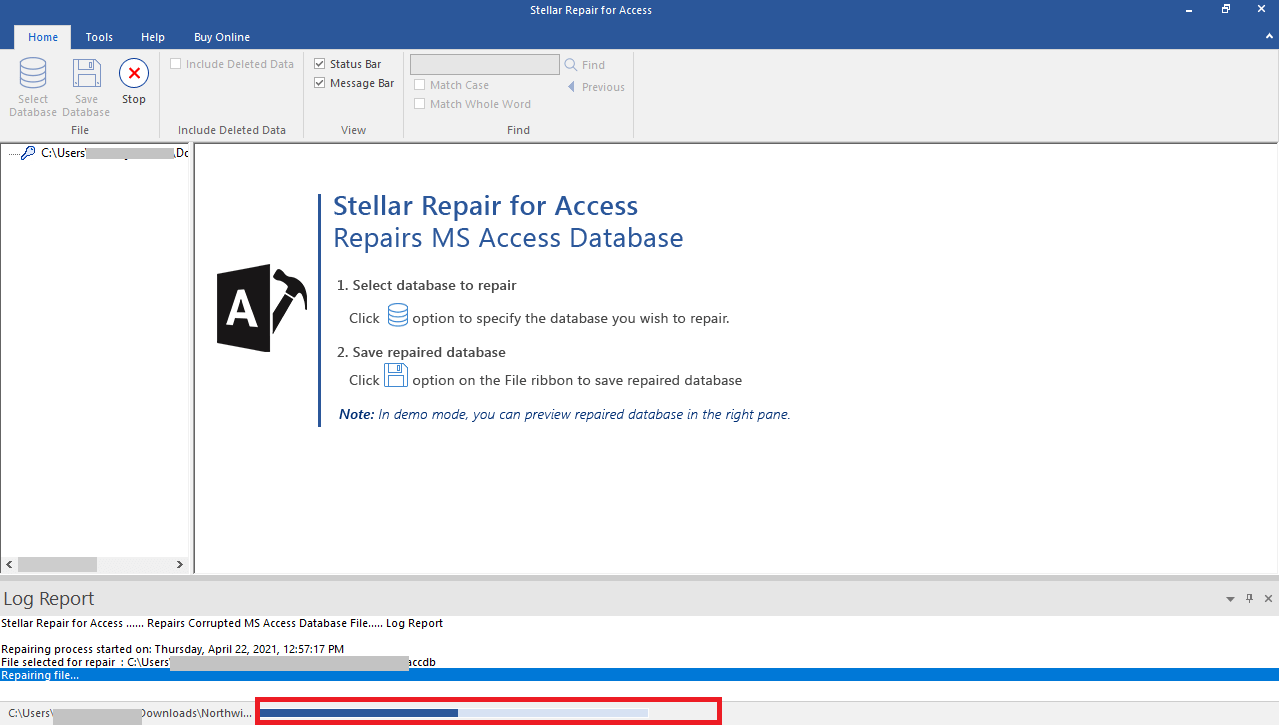
On completion of the repair process, I was presented with the following screen.
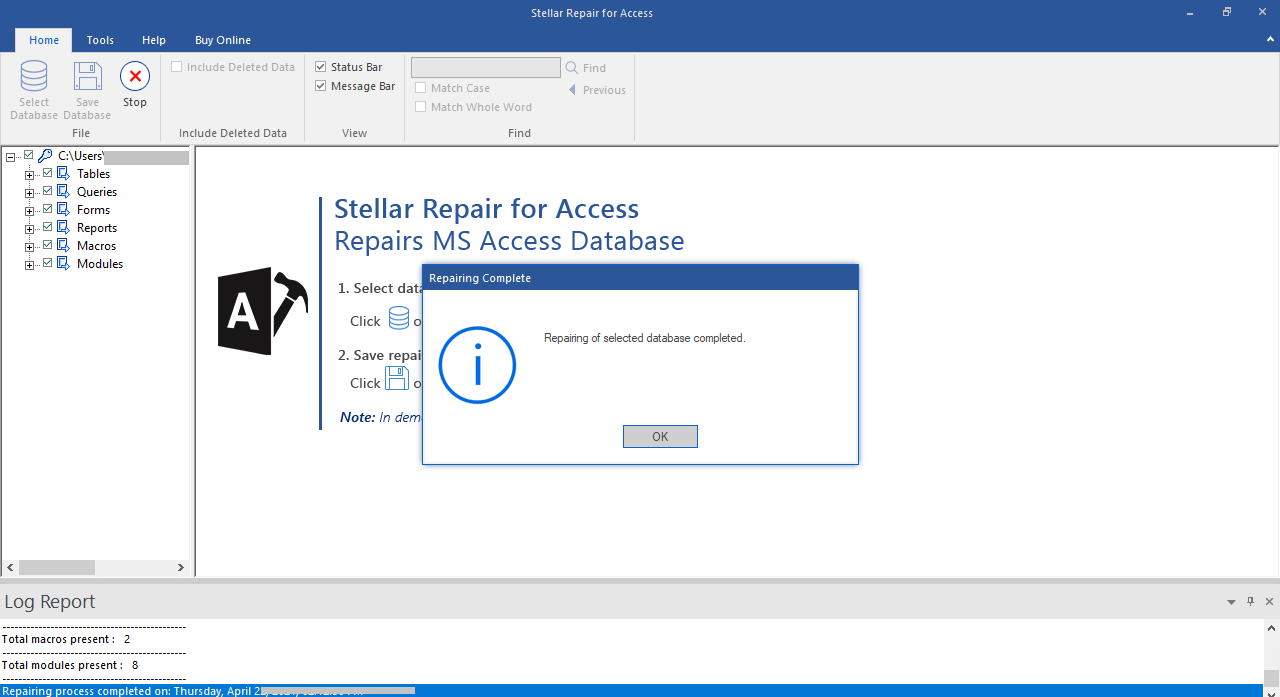
After clicking on OK,I clicked on Tables in the left side pane and was presented with a list of tables extracted from the corrupted database. Clicking on a specific table displayed its content in the right pane.
I liked the section displayed at the bottom of the screen under Log Report with details of total records present in the database and objects like queries, forms, reports, etc. that can be recovered from the database.
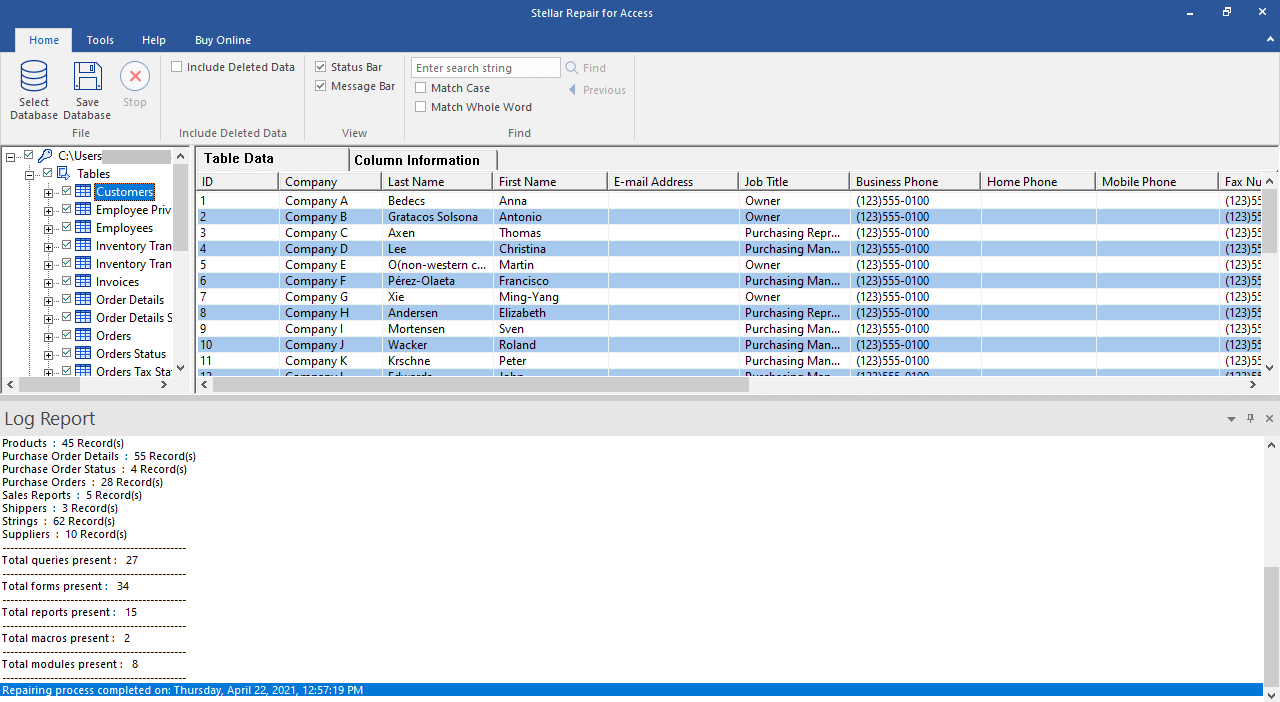
Once I was satisfied with the preview, I decided to save the repaired file by clicking on the Save Database option from the File menu. I was then presented with a dialog box to activate* the software.
*Note that the demo version of the software only allows previewing the recoverable data from a corrupt Access database (.accdb/.mdb) file. The licensed edition of the software needs to be activated to proceed with saving the repaired file.

After activating the licensed version of the Access repair tool, a Save At window opened with options to select the default location or a new folder to save the repaired file.
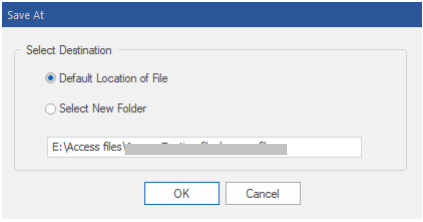
After selecting an appropriate destination to save the repaired file, I clicked on OK and was presented with a “Repaired file saved at the desired location” message.
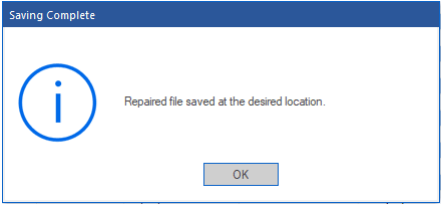
Once I clicked on OK in the above message box, I navigated to the location where the repaired file is saved. I was ecstatic to see all the data intact in the repaired database ACCDB file.
Conclusion
Stellar Repair for Access software is a simple to use, yet powerful application that makes repairing a corrupt Access database (ACCDB/MDB) file an effortless process. The softwaresaves time in looking for solutions to repair a corrupted Access database. It repairs the database file and recovers its data in few simple clicks, without technical support.
Here are a few pros and cons of the software:
(+)It has an intuitive user interface that any user can operate without technical knowledge
(+) Repairs Access databaseACCDB as well as MDB files
(+) Recovers all database objects while maintaining data integrity
(+) Recovered deleted records
(+) The speedand performance of the Access repair tool is exceptional!
(+) Supports Microsoft Access Versions 2019, 2016, 2013, & earlier versions
(+) 30 Day Money Back Guarantee if it can’t deliver the expected results
(-) Demo version of the software only works with limited features until activated





